I’m going to warn you up front: I LOVE Schoology. It is safe to assume that this will be the first of a series of posts about the wonderfulness that is Schoology.
Let me also preface this by saying that my district has purchased Schoology Enterprise, so I have access to a buttload more features than Basic. However, for the purpose of getting some screenshots of the totally amazing resources available in the Basic version, I’ve created a demo account. I’ll focus on the Basic features for now, but I will get into some of the Enterprise bonus features as well.
Let’s start with a little bit of a get-to-know-you with Schoology. Schoology is a Learning Management System. It’s a place where you can create courses and store course materials for students. Anyone who’s taken college classes relatively recently, especially online, is probably familiar with Blackboard Learn. Schoology is very similar, but geared more towards middle to high school. There are test/quiz features, discussion boards, media albums, pages, abilities to link and embed other learning tools, plus more. It’s a great tool to organize classroom materials and online tools and it can even allow you to (get ready for the edtech buzzword) flip your classroom.
First things first, create an account. Accounts are totally free for the Basic version and only require a valid email. Obviously, you’ll want to choose Instructor for yourself, and when you have your students create accounts (which they will need in order to participate in the course), they will choose Student. You can select your school as well, but that is optional.
Your homepage should look like this:
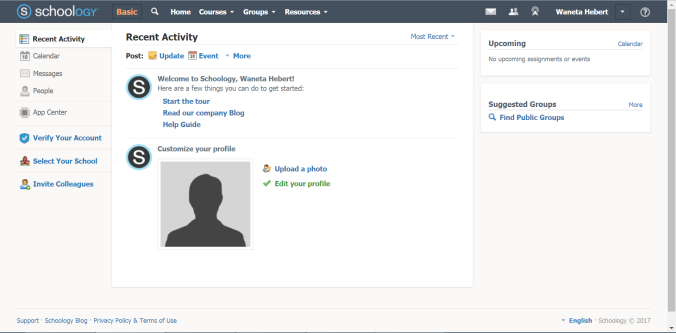
The homepage for my actual Enterprise account is much busier. I’ve joined a number of groups to share resources and be able to ask and answer questions from other educators. My district also has a couple of groups. Any updates posted in those groups show up in my homepage feed, making it something akin to a Facebook feed but for educators.
Schoology has two types of pages you can create: Courses and Groups. Courses are used with students and groups are great for sharing resources with colleagues. You can create either by choosing the dropdown menu and selecting Create.
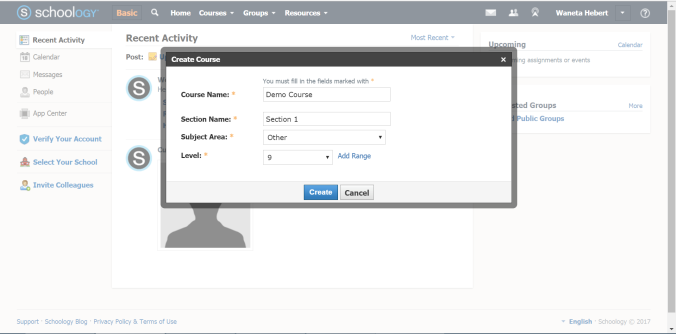
Fill in the required information – name the course, choose a subject area and grade level – and click Create. The course homepage looks like this:
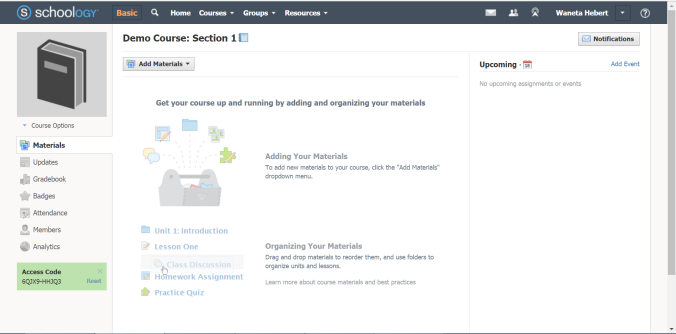
Woohoo, you have a class! Now you need students! See that cute little green box that says Access Code? That’s the code to join your course. Once you have students create their own student accounts, they click on Courses > Join and enter that code.
Schoology Enterprise note: With Enterprise, Schoology works directly with our Chancery system to load students into courses, so there is no need for the access codes anymore. Students who are enrolled in your class are automatically enrolled in your Schoology course, and students who leave the class, whether they withdraw or simply change periods or teachers, are removed from the course automatically. My district had some issues with classes that had multiple rosters (for instance, I teach SIOP classes with separate rosters for ELL students and on-level students even though they are all in the same class period), but those issues were resolved rather quickly once teachers like myself (obnoxiously and relentlessly) pointed out the issue.
Schoology is a massive resource, and I could talk for pages and pages and pages about everything you can do with it. But for now, I’ll think I’ll leave you to explore your new course. In the next edition of “Holy Crap I Love Schoology and Really Will Not Stop Talking About It” I will show you the wonders of quizzes and tests. (Spoiler alert: They grade themselves!!)
Pingback: Reflecting Back and Blogging Forward | Mrs. Hebert's Classroom
Pingback: Text Me, Maybe | Mrs. Hebert's Classroom
Pingback: Fall2017 Part 2: Technology, Research, and Community Education | Mrs. Hebert's Classroom